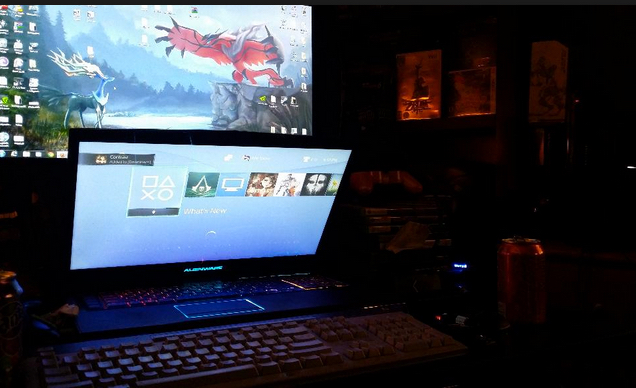How do I connect my laptop to my TV?
YemenExtra
Your laptop, phone or tablet offers the perfect medium for watching movies and other media on the go. When you’re at home, however, your big-screen TV rules the roost for a good reason.
Why make do with squinting at your mobile’s cramped display when you can – with the help of our guide – hook it up to your telly, wirelessly or with cables? Read on to discover everything you need to know.
How do I connect my mobile or laptop wirelessly?
These days, it’s easier and cheaper than ever to connect to your TV wirelessly, eliminating the need for any unsightly (and awkward) trailing cables. If your flat-screen TV is a smart model with support for DLNA media streaming, then you can send movies, photos and other media files directly to it without the need for any additional hardware – just locate the right app on your TV to receive the content.
You’ll then need a suitable app for your laptop or mobile that allows you to send or stream content using DLNA. There are simple, relatively unsophisticated solutions such as AllCast for iOS and Android – this lets you display locally stored media as well as media hosted on another local DLNA server or in the cloud via supported services (including Dropbox, Google Drive and Instagram).
If you’re serious about streaming media, then a full-blown media server solution is worth considering:Kodi is an open-source solution that offers basic media server capabilities and works on everything except non-jailbroken iOS devices.
Alternatively, take a look at either Plex or Emby. While Kodi bolts on basic server features to its fancy looking front end, these put the media server front and centre. Install the desktop server component to stream content from your laptop, or purchase the appropriate mobile app if you want to use it with your phone or tablet.
Laptop TV Plex__Organise your media into libraries for accessing through your smart TV’s DLNA media app
What wireless device can I plug into my TV to stream media and mirror my display?
If your TV isn’t smart enough – or you want to be able to mirror your device’s display on your TV – then you’ll need to purchase a smart box. There are two main choices here, both of which plug into your TV via a spare HDMI port. If you’re exclusively wedded to the Apple ecosystem, then the Apple TV 4K allows you to stream media as well as mirror your MacBook or iOS mobile’s display on the big screen.
Alternatively, Google’s Chromecast is cheaper, and works across a wider range of devices –Windows, Linux and Android as well as Mac and iOS. You can stream media from your mobile using a range of supported apps, and you’ll be pleased to learn that both Emby and Plex are supported.
Chromecast works on laptops via the Chrome web browser and Google Cast add-in. Once installed, click the Cast button to the right of the Address Bar to choose what to cast and where. By default, the contents of the current tab will be sent to your TV, so if you’re looking to stream media you can do so by accessing your server’s web-based UI through this tab – it’s 127.0.0.1:32400/web/ in the case of Plex for example. Any media you subsequently play back on this tab will then appear on your TV.